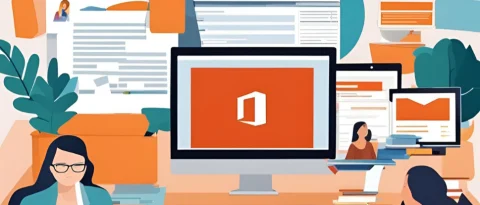Download the Software:
- Locate the digital download link provided by the software vendor.
- Click on the link to begin the download. Save the file to a location on your computer.
Locate the Downloaded File:
- Once the download is complete, navigate to the folder where the file is saved.
Extract if Necessary:
- If the file is a compressed archive (e.g., a ZIP file), you may need to extract its contents using a tool like WinZip, WinRAR, or the built-in extraction tools on your operating system.
Run the Installer:
- Look for an executable file (usually ending in .exe for Windows or .dmg for macOS) among the extracted files.
- Double-click on the executable file to run the installer.
Follow Installation Instructions:
- The installer will guide you through the installation process. This may include accepting terms and conditions, choosing installation options, and specifying the installation location.
Complete the Installation:
- Once you have configured the installation settings, proceed with the installation process. This may take some time.
Launch the Software:
- After installation is complete, look for a shortcut on your desktop or in the Start menu (for Windows) or Applications folder (for macOS).
- Double-click on the shortcut to launch the software.
Activation/Registration (if required):
- Some software may require activation or registration. Follow any on-screen prompts to activate or register your copy, if necessary.
Related Posts
Download Windows 10 ISO Files (Direct Download Links)
In the ever-evolving landscape of operating systems, Windows 10 remains a cornerstone of reliability and functionality. Elevate your computing experience by acquiring the official ISO files directly, ensuring a seamless
How to install QuickBooks point of sale
To get started with QuickBooks Point of Sale (POS), follow these steps to set up and activate the software for managing retail transactions: 1. Purchase and Download QuickBooks POS Visit
Microsoft Office Browser Activation – Activate Office 2013, 2016, 2019, 2021 or 2024 Online
Microsoft Office Browser Activation allows you to activate Office versions 2013, 2016, 2019, 2021 or 2024 quickly and securely through a web browser. This method provides a convenient, online way
How to Set Up and Activate Your Office 365 Account: A Complete Guide
To activate your Office 365 (Microsoft 365) account, follow these steps: 1. Purchase Office 365 Subscription: Go to the Microsoft 365 website and choose the subscription that fits your needs.
Effortless Installation of Windows 11 for a Modern Computing Experience
Before you begin, make sure your computer meets the minimum system requirements for Windows 11. Backup Your Data: It’s a good practice to back up your important data before performing
Microsoft Office Phone Activation – Activate Your Office Product by Phone
Microsoft Office Phone Activation is a convenient method to activate your Office product if online activation isn’t available. This guide provides a step-by-step process to activate Microsoft Office versions 2013,