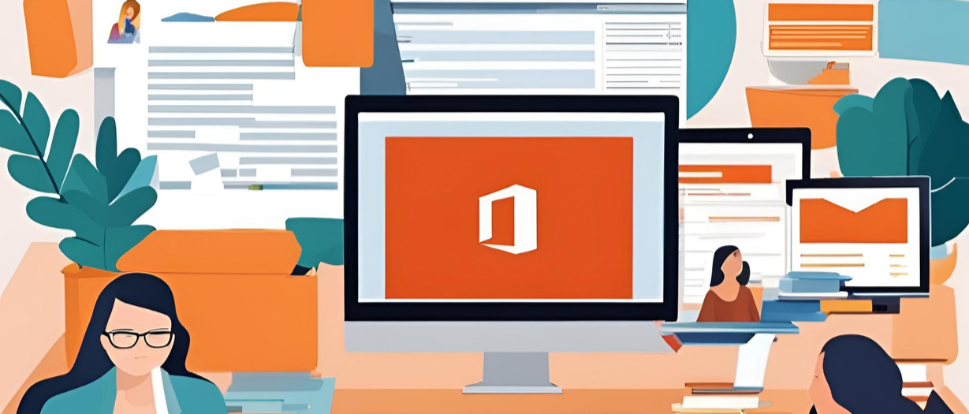To activate your Office 365 (Microsoft 365) account, follow these steps:
1. Purchase Office 365 Subscription:
- Go to the Microsoft 365 website and choose the subscription that fits your needs.
- Complete the purchase process if you haven’t already.
2. Sign In to Office 365:
- Visit portal.office.com.
- Enter the email address associated with your Microsoft 365 account and click “Next.”
- Enter your password and sign in.
3. Activate Office on a Device (PC/Mac):
Once signed in, you can install and activate Office apps on your device:
- Install Office:
- After signing in, click on “Install Office” on the portal dashboard.
- Download the installer and follow the on-screen instructions.
- Activate Office:
- Open any Office app (e.g., Word, Excel).
- You should see a prompt to activate Office. Sign in with your Microsoft account.
- Office should activate automatically if your account is valid.
4. Activate Office 365 on Mobile:
- Download the Office app from the Google Play Store or Apple App Store.
- Open the app and sign in with your Microsoft 365 account.
- Your mobile device will activate the Office apps as part of your subscription.
5. Verify Activation Status:
- Open any Office app (e.g., Word), go to File > Account, and look for the “Product Activated” message.
If you have any specific requirements or are facing issues during activation, let me know!